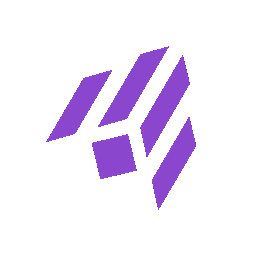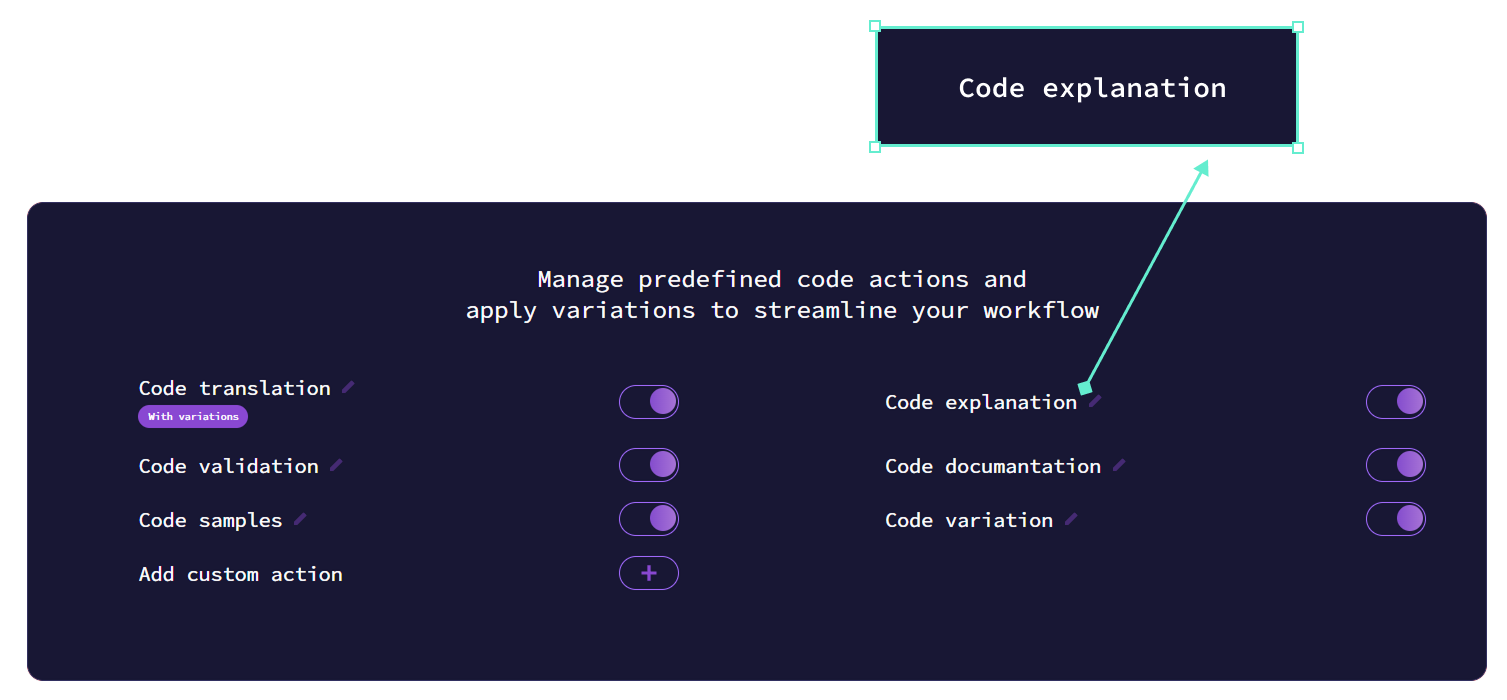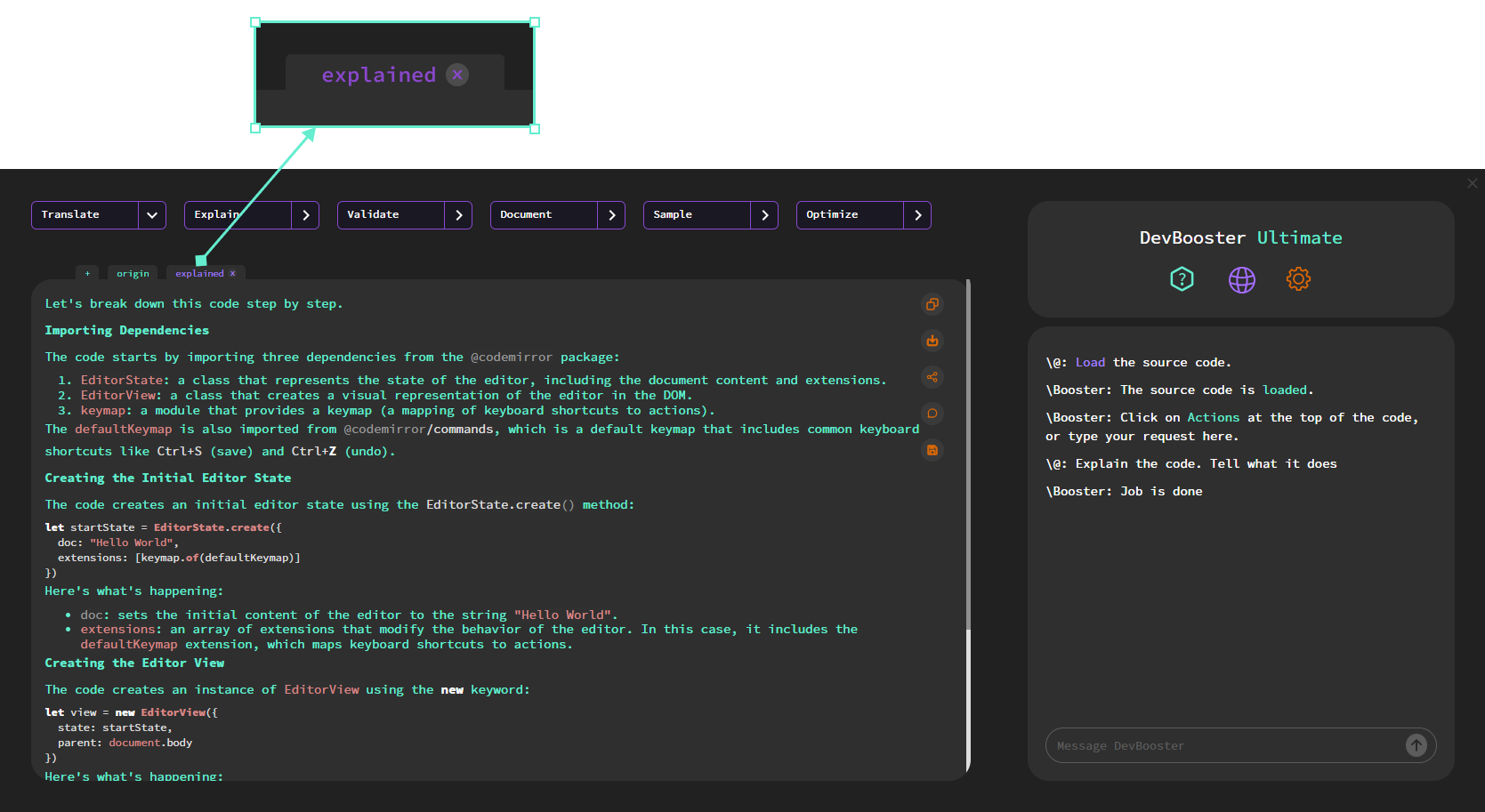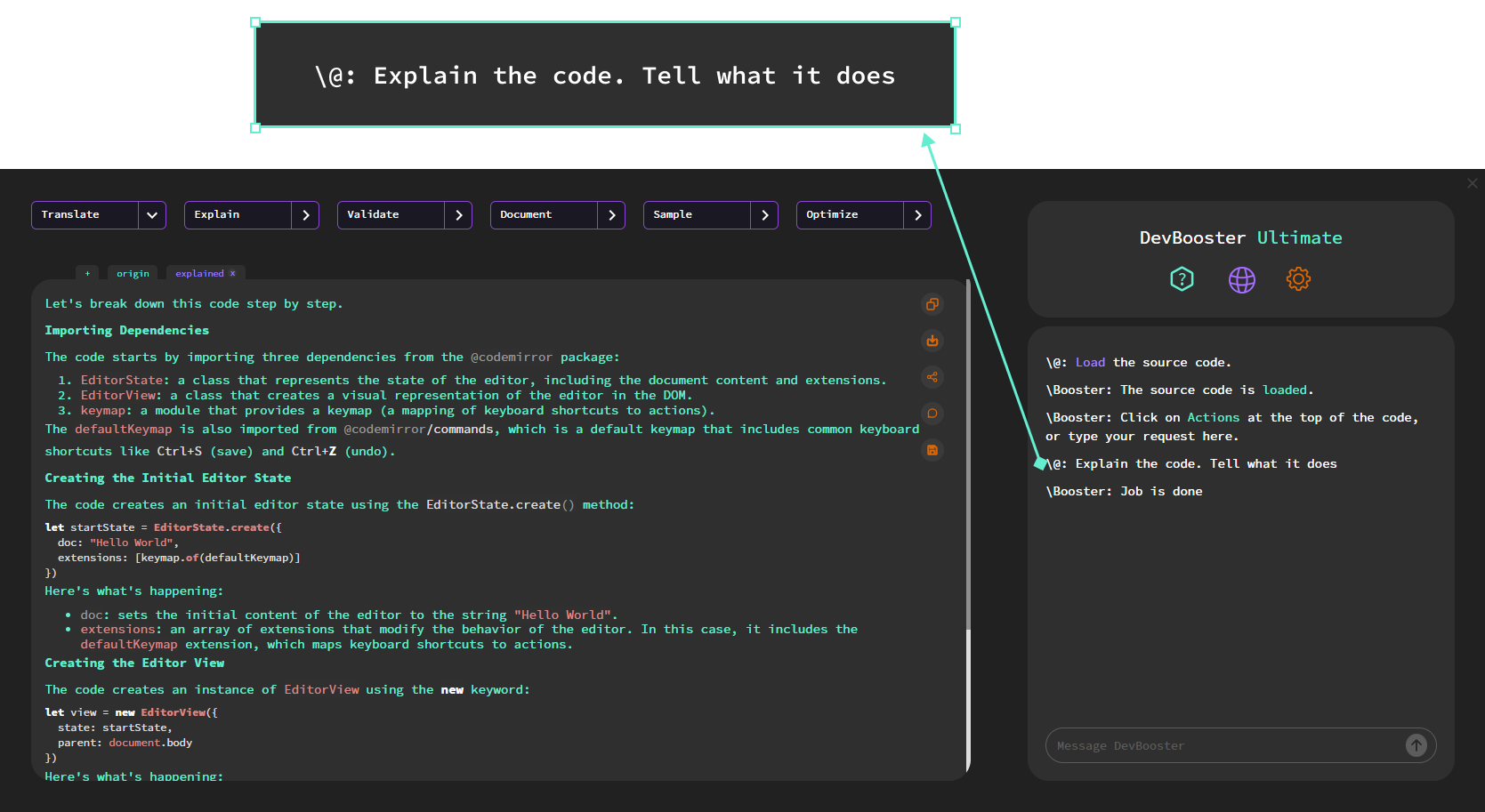Tutorial: Actions
Actions are the backbone of DevBooster's flexibility and productivity.
They allow you to create tailored features that streamline your development process.
Action management
Whether you need to explain a piece of code, optimize performance, or perform other repetitive tasks, Actions make it possible to execute these tasks consistently with just a click.
By configuring specific fields, you can define how an Action behaves, what it does, and where the results are displayed, giving you complete control over your workflow.
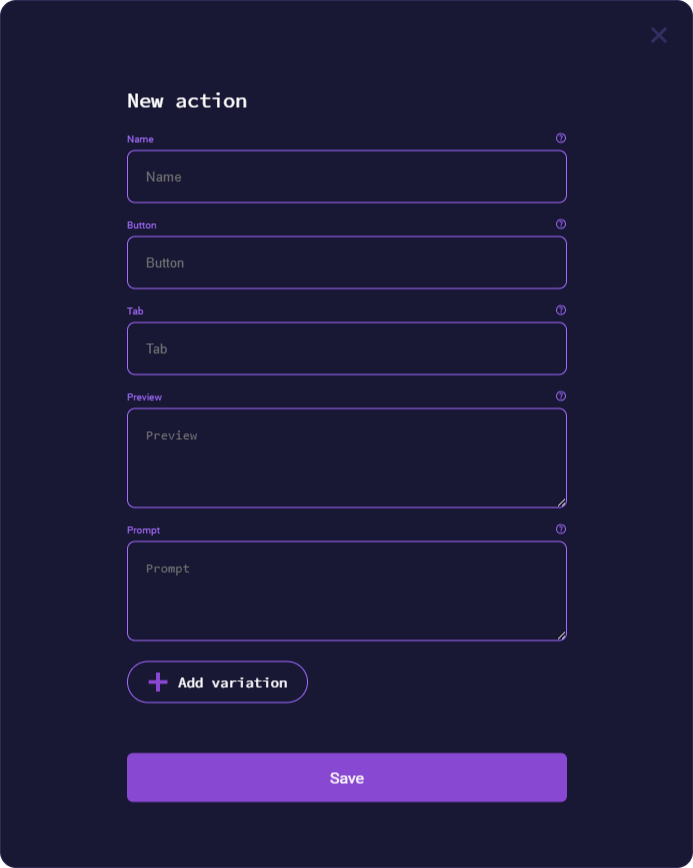
Name
This is the title of the Action. It should clearly describe the purpose of the Action in a concise manner. For example, "Code Explanation" or "Optimize Function."
Purpose: Helps you identify and organize Actions in your workspace.
Tips: Use a short, descriptive name that highlights what the Action does for easy recognition.
Tab
Specifies the tab or section where the output of the Action will be displayed. For example, you might set it to "Explained" for a code explanation task.
Purpose: Keeps your workspace organized by directing results to a specific location.
Tips: Use logical tab names that match the context of the Action's result, helping users find the output effortlessly.
Preview
A short description or hint about what the Action does. It serves as an overview for users to understand its purpose without needing detailed documentation.
Purpose: Acts as a tooltip or reminder for users about the Action’s functionality.
Tips: Write a concise, user-friendly sentence that explains the core function, e.g., "Explain the code. Tell what it does."
Prompt
This is where you define what the Action does. It represents the underlying logic or behavior triggered by the Action.
Purpose: Executes the Action’s function when triggered. For example, in a code explanation Action, this might contain instructions like "Explain the selected code in detail."
Tips: Ensure the command aligns perfectly with the intended output and thoroughly test it to verify it behaves as expected.
Additional information
To get the most out of Actions, consider the following best practices:
- Consistency Across Actions: Use naming conventions and button labels that follow a uniform style. For example, always start button labels with a verb to maintain a clean and intuitive interface.
- Experiment and Iterate: Don’t hesitate to experiment with different configurations to fine-tune your Actions. You can always update and improve them as your workflow evolves.
- Collaboration: Share useful Actions with your team to create a collaborative and consistent workspace.
- Organize Tabs Wisely: If you create multiple Actions, ensure that tabs are logically grouped to avoid clutter and improve navigation.
- Documentation: For complex Actions, consider adding a supplementary guide or notes to explain its functionality in greater detail.
Get the Best Out of DevBooster
By following these best practices, you can ensure that you are using DevBooster to its full potential. Whether you are validating code, optimizing it, translating, or documenting, these practices will help you create high-quality projects more efficiently.